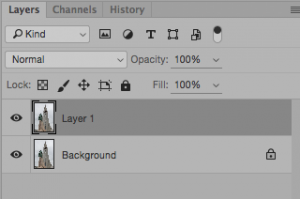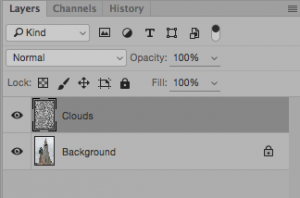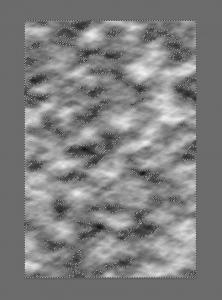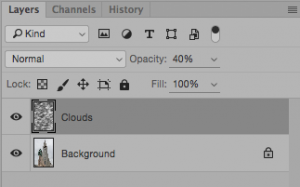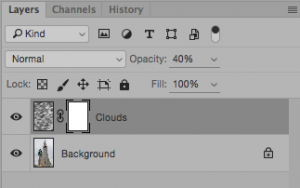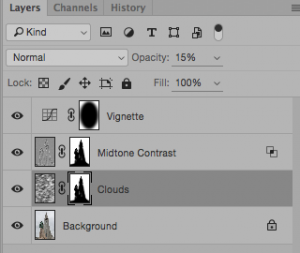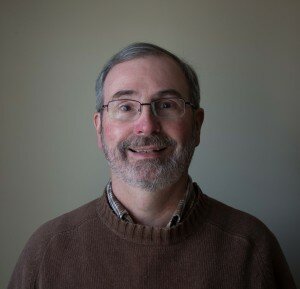Using older Nikon lenses on your modern DSLR
Last month I was visiting my brother. After a wonderful dinner he disappeared down the basement stairs and returned with an old, dusty camera bag. To my surprise he pulled out an old Nikon F2 film camera and said, “You want this old stuff?” Without a moment’s hesitation I said “Absolutely!”
The camera was in great shape and came with an old Nikkor 50mm lens looking as good as the day it was made! So now I have a vintage Nikon F2 with all the fancy attachments (a work of modern art!) and an old 50mm f-2 lens in excellent condition. This lens was made in 1978 but it works perfectly on my Nikon d750 in Manual Mode. I’ve had a lot of fun using the lens for macro and close-up photography where manual control of aperture and focus are necessary.
Why use an older lens?
- These lenses were very well made and inexpensive. They are fun to use and can even improve your photography by forcing you to use your camera’s manual settings.
- Older Nikkor/Nikon lenses were made of metal rather than plastic and are very rugged.
- They were optically very good and can often hold their own when compared to modern lenses.
- Although these lenses lack some of the modern coating to reduce some chromatic aberration, some are optically just as sharp as many modern lenses. Chromatic Aberration can be easily fixed in Lightroom so this issue shouldn’t be a problem.
- Rather than spend $200 or more on a new 50mm Nikon lens, an older, manual lens can be purchased on the Internet or at a used camera sale for as little as $50. Some of the best old lenses can fetch up to $200 or more but can be used in place of lenses costing over $1000!
- These lenses are most useful in situations where manual aperture control is needed e.g. Macro photography using manual bellows or extension tubes, reversing the lens for macro.
- Modern lenses are designed for Autofocus. To improve autofocus speed, focus can often be adjusted from close-up to infinity in as little as half a turn of the lens focus ring. This makes it difficult to get accurate manual focus with modern lenses. Older manual focus lenses have a much larger “focus throw” making it much easier to make fine adjustment to focus where sharpness is critical.
Where to buy these lenses:
- Used camera stores (HITS Cameras, Burlington Camera for example).
- On the Internet from eBay. Be careful and buy only from reputable vendors with at least 99% Positive Feedback rating and don’t forget to factor in the exchange rate and shipping costs!
- Online from You can often negotiate the price and save shipping costs since sellers often live in the local area and you can actually check the lens yourself in person.
- My favourite place to purchase old lenses is at Used Camera Sales organized by the Photographic Historical Society of Canada. These Photographica Fairs are held a few times a year where you can find dozens of vendors selling all types of old cameras, lenses, tripods, film, and hard-to-find accessories. They also run Auctions twice a year where you can get all kinds of camera gear for bargain prices. Locations and dates of upcoming sales and auctions can be found at their website (http://phsc.ca/ ).
- Many people buy an old film camera with the lens attached and just get rid of the camera. This is an excellent way to add to your “stable” of lenses without breaking the bank!
Notes on using these lenses with your modern DSLR:
Newer Nikon lenses have CPU contacts that transfer focussing and exposure data to the camera. Older lenses do not have any CPU contacts so they cannot transfer any information to the camera and must be used in Manual Mode.
On older Nikkor/Nikon lenses (non-CPU lenses) made from 1977 onwards, the aperture must be adjusted by turning the aperture ring on the lens and the lens must be focussed manually. Consumer-level Nikon cameras ( D5300, D5200, D5100, D5000, D3300, D3200, D3100, D3000, D80, D70, D60, D40, and D40X) cannot read the metering information from these old lenses. The camera’s light meter will still work but no f-stop values will be displayed by the camera. Higher-end Nikon cameras (D4(S), D3X, D3, D810(A), D800(E), D750, D700, D610, D600 D300S, D300, D200, D7100) can be set to report exposure information from these older lenses and will actually show the f-stop value from the lens. To configure these cameras to use the older manual lens, open the Menu and choose the “SETUP” sub-menu and ”Non-CPU lens setup”. Simply enter the focal length of the lens and the minimum aperture and save.
Early versions of autofocus lenses, first introduced in 1986, do not have a built-in focus motor so they can only autofocus on Nikon cameras with a focus motor built into the camera. These older lenses without a built-in focus motor will not autofocus on the following cameras: D40, D60, D3000 series, D5000 series.
How to tell if an old lens will work with your DSLR?
In 1977 Nikon introduced a new system for coupling the camera to the lens. This system was called “Automatic maximum aperture indexing” or “Ai” for short. These cameras had a small lever that coupled with the lens to report the f-stop value to the camera.
Lenses using this system will fit on modern Nikon DSLRs and are called “Ai” lenses. They can be used in Manual Mode.
WARNING: Lenses made prior to 1977 (NON-“AI” lenses) cannot be attached to modern DSLRs without possible damage to the camera’s autofocusing and metering system!
How to recognize a Nikon/Nikkor “Ai” lens:
- “Ai” lenses have a coupling ridge that interacts with the “Ai” lever on the camera. This ridge is cut out of the aperture ring and is raised as shown in the photos below.
- “Ai” lenses have 2 rows of aperture numbers as shown below.
- The coupling fork, often referred to as the “rabbit ears”, is not solid but has two small cut-outs.
These lenses will mount to modern Nikon cameras and can be used with manual focus and manual aperture. The camera must be set to M or manual mode.
CHART SHOWING TYPICAL “Ai” LENS
Here’s how to recognize a NON-“Ai” lens:
- There is no raised, cut-out coupling ridge
- The aperture ring sticks out past the metal mounting ring. This can damage the AI lever on your camera.
- There is only one row of aperture (f-stop) numbers).
- The coupling fork, often referred to as the “rabbit ears”, is solid.
WARNING: These lenses may damage your camera if you try to use them!
Nikon provides some excellent resources focussing on older lens compatibility with new cameras.
Before you try an old lens, check out these web sites!
- A Nikon web site that lists different lens types and compatible cameras. http://imaging.nikon.com/lineup/dslr/d3000/compatibility.htm
- An excellent article: “Can I use my lens from my old camera on a new digital SLR? “
https://support.nikonusa.com/app/answers/detail/a_id/14439/~/can-i-use-my-lens-from-my-old-camera-on-a-new-digital-slr%3F
- An excellent summary: “What is the difference between an AI lens, an AI-S lens, and Non-AI lens?”
https://support.nikonusa.com/app/answers/detail/a_id/5366/session/L2F2LzEvdGltZS8xNDUzNjgzOTUyL3NpZC90MjRaUm1IbQ%3D%3D
- The following web site lists Nikon lenses, their version numbers, serial numbers, the year they were made and, most importantly, the lens type (AI or NON-AI)
By clicking on the lens number you can also see a photo of the lens… An Excellent resource!
http://www.photosynthesis.co.nz/nikon/serialno.html
In conclusion, don’t be afraid to try older Nikon “Ai” lenses on your camera. These lenses are most useful in situations where manual focus and manual aperture are preferred:
Night Photography, Macro photography. (These lenses can also be reversed to give even more magnification!), High-speed photography, Video, Portraits and Still-life. They are often of high quality, were built to last a lifetime or two and will give you hours of enjoyment. You may also find that its lots of fun browsing the vendors in the Photographica Fair or bidding on used gear at the auction.
Older lenses are much less expensive and will allow you to try out prime and zoom lenses of different focal length before you decide to purchase a new one. By working in manual mode you will learn more about how your camera works and how to take control of aperture, shutter speed and ISO. You will be forced to slow down and really take the time to create the photograph that you want!